|
Fully accessed share directory
2017/06/25 |
|
Install Samba to share folders or files between Windows and Linux.
For example on here, Create a fully accessed share directory which anyone can read and write without authentication.
|
|
| [1] | Install Samba. |
|
root@smb:~# apt -y install samba |
| [2] | Configure Samba. |
|
root@smb:~# mkdir /home/share root@smb:~# chmod 777 /home/share
root@smb:~#
vi /etc/samba/smb.conf # line 25: add unix charset = UTF-8
# 30行目:line 30: change if need (Windows' default) workgroup = WORKGROUP
# line 48: uncomment and change IP address you allow interfaces = 127.0.0.0/8 10.0.0.0/24
# line 55: uncomment and add bind interfaces only = yes map to guest = Bad User
# add to the end # any share name you like [Share]
# shared directory path = /home/share # writable writable = yes # guest OK guest ok = yes # all are processed as guests guest only = yes # fully accessed create mode = 0777 # fully accessed directory mode = 0777 systemctl restart smbd |
| [3] | Configure on Windows client. This example is on Windows 10. Open [File Explorer] and Right-Click [Network] on the left Pane and Select [Map Network Drive]. |
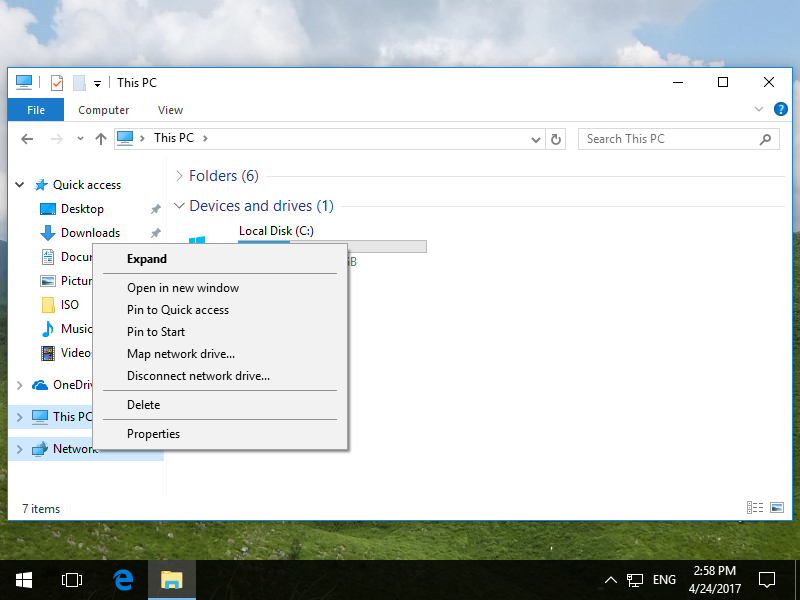
|
| [4] | Specify share folder's place in [Folder] section and Click [Finish] button to enter. |
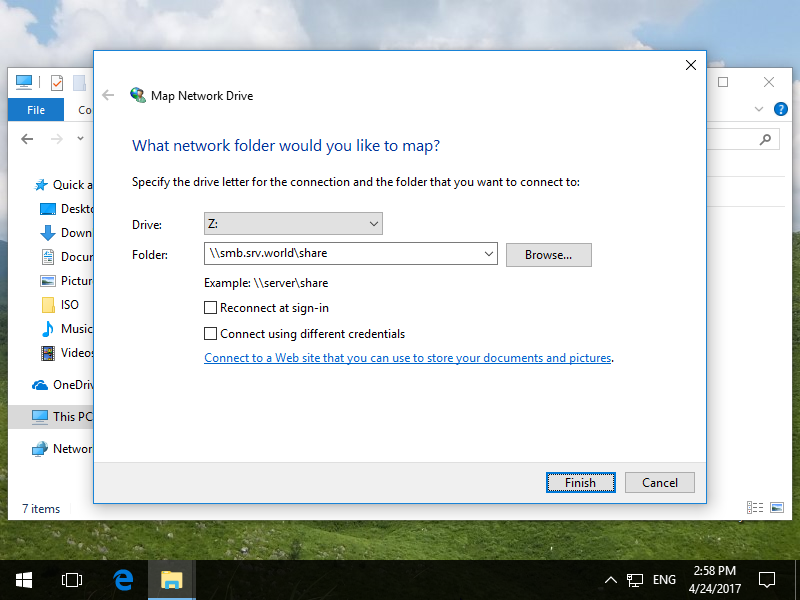
|
| [5] | Just accessed to share folder. |
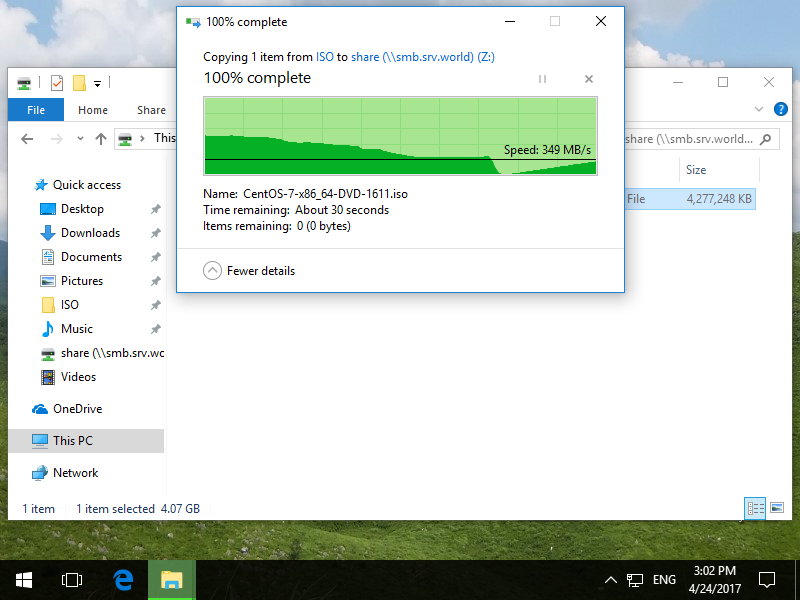
|